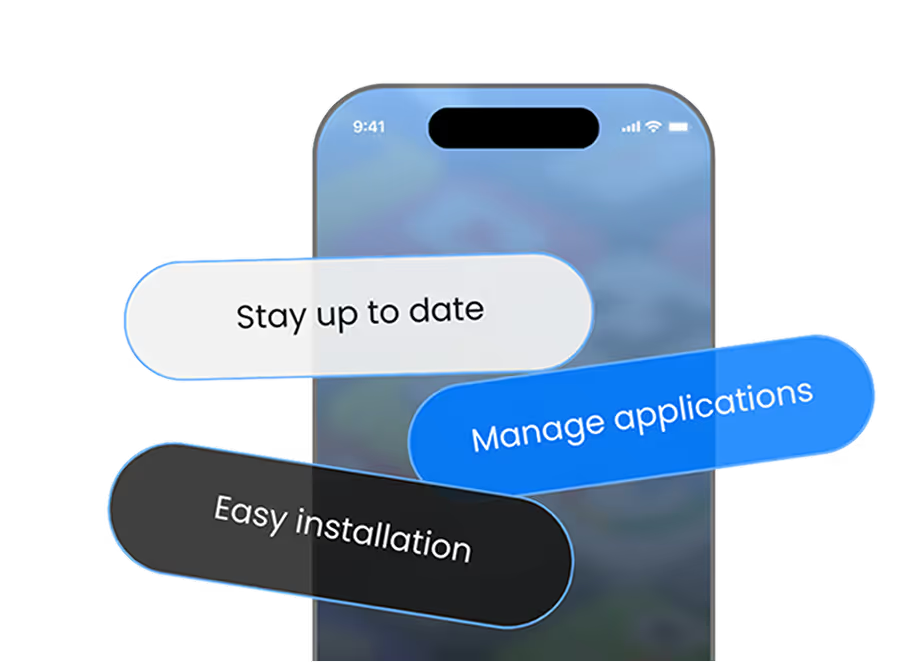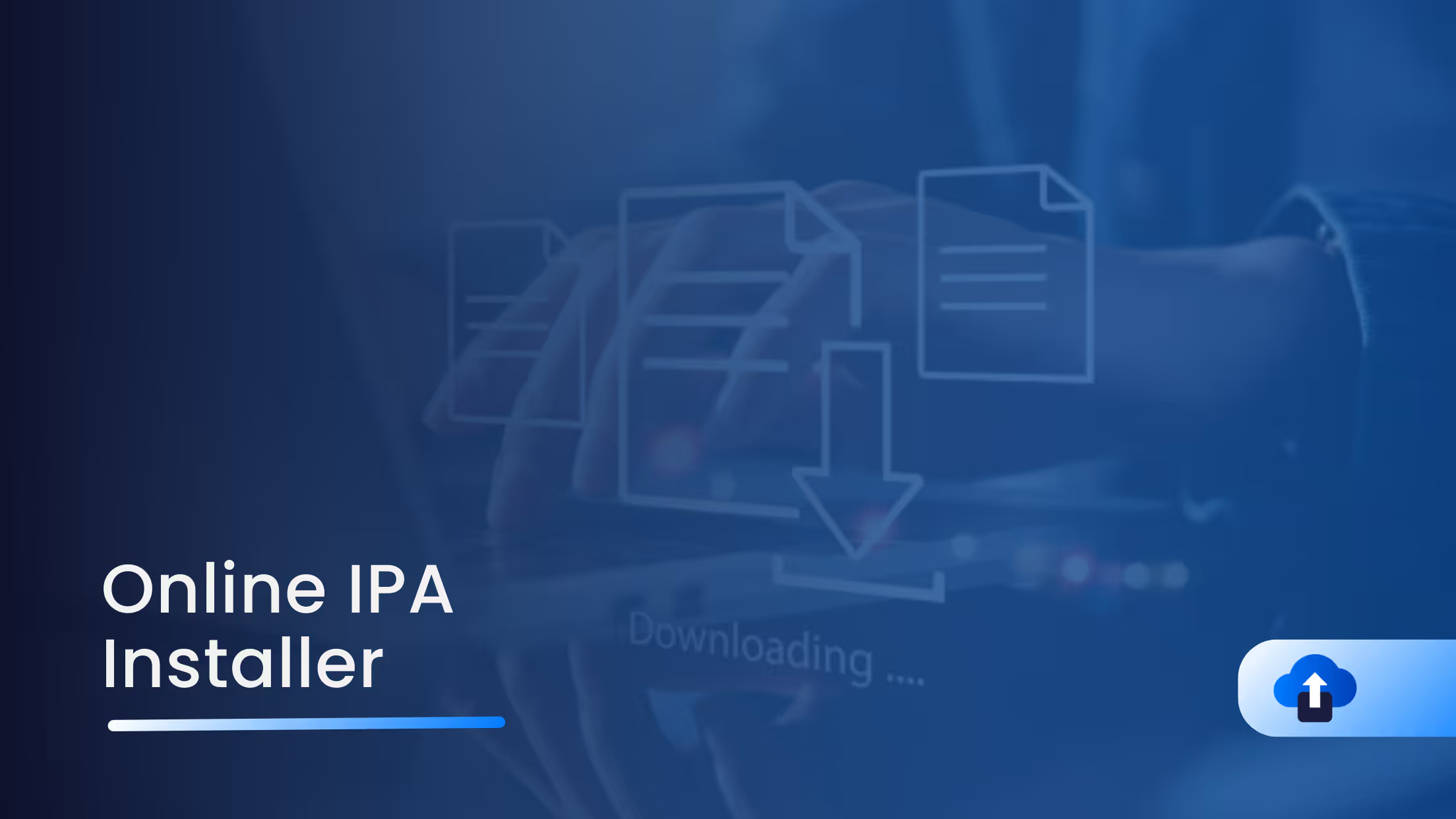
With AppsOnAir, you can avoid needing the App Store, iTunes, or complex provisioning steps.
This makes AppsOnAir useful for a developer, product manager, or QA lead, as it provides a fast, secure, and user-friendly way to deliver apps for testing or preview.
Here, we will tell you how to install the IPA file on iPhone using an online IPA installer tool like AppsOnAir, completely avoiding the App Store.
Note: AppsOnAir can also be used as an online APK installer, but for this article, our focus will be only on the over-the-air distribution of IPA files.
Let’s start.
What is an Online IPA Installer?
It is mainly useful for mobile app developers, QA or testing teams, and product managers who need to:
- Share app builds with stakeholders
- Distribute internal apps to employees
- Demo apps for clients before launch
There are traditional methods like TestFlight or iTunes, which come with limitations. For example, they often require user accounts, approvals, or manual syncing.
That's why tools like AppsOnAir are preferred as they bypass these limitations by generating a direct installation link that can be opened on any compatible iOS device.
Why Use AppsOnAir?
The primary usefulness of this tool is directed toward mobile app developers, quality assurance teams, and product managers, who frequently need to circulate app builds among stakeholders, deliver internal applications to employees, or present working demonstrations to clients prior to an official launch.
Traditional approaches such as TestFlight or iTunes often introduce restrictions, including mandatory user accounts, approval procedures, and the inconvenience of manual synchronization.
In contrast, platforms like AppsOnAir remove many of these barriers by generating a direct installation link, which can be accessed on any iOS device that supports the build, thereby simplifying the distribution process significantly.
Step-by-Step Guide
If you are comfortable with video, below is the step-by-step walkthrough of AppsOnAir.
If you prefer reading, below are the steps.
Step 1: Complete the sign-up
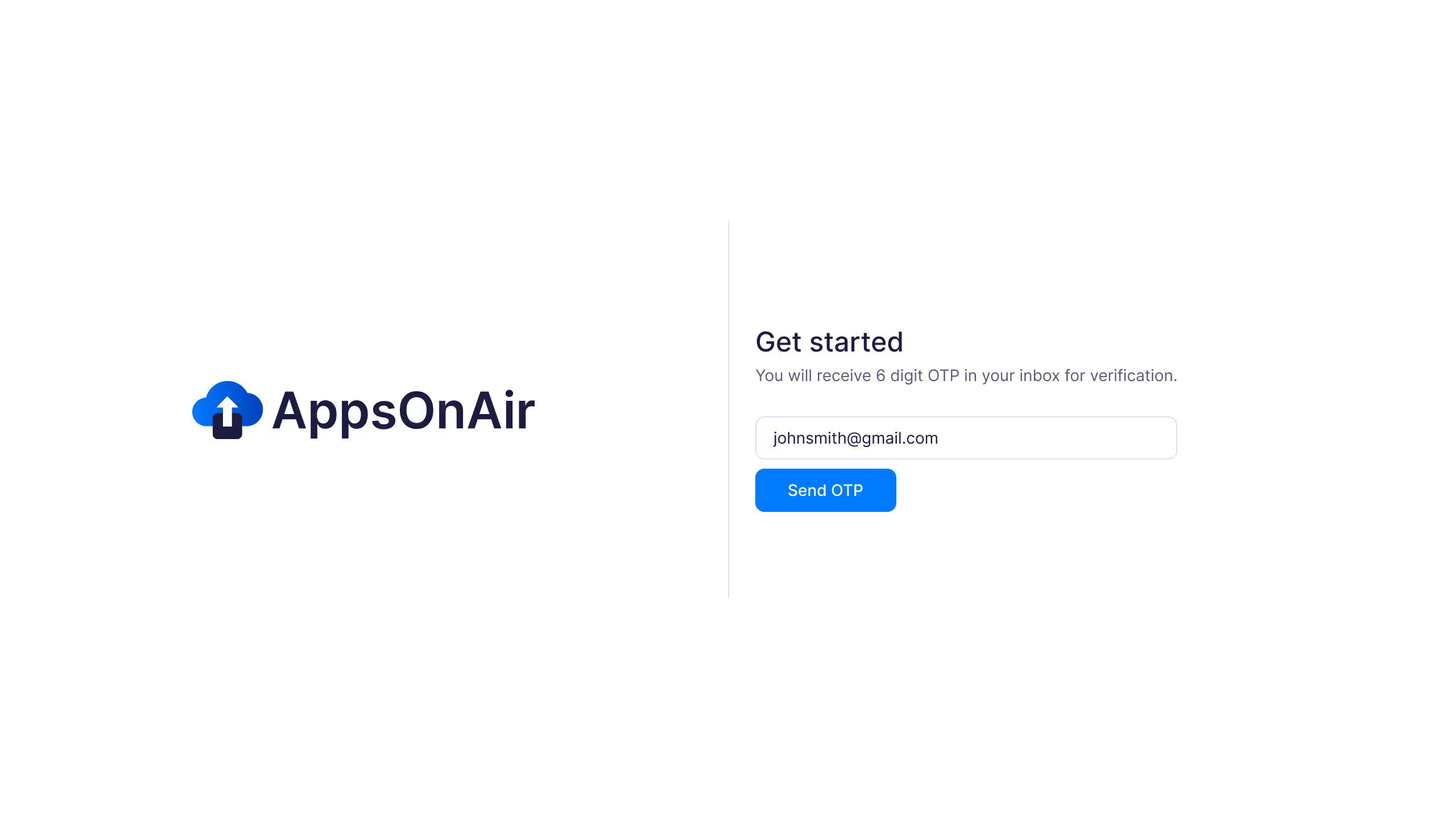
Step 2: Enter your name
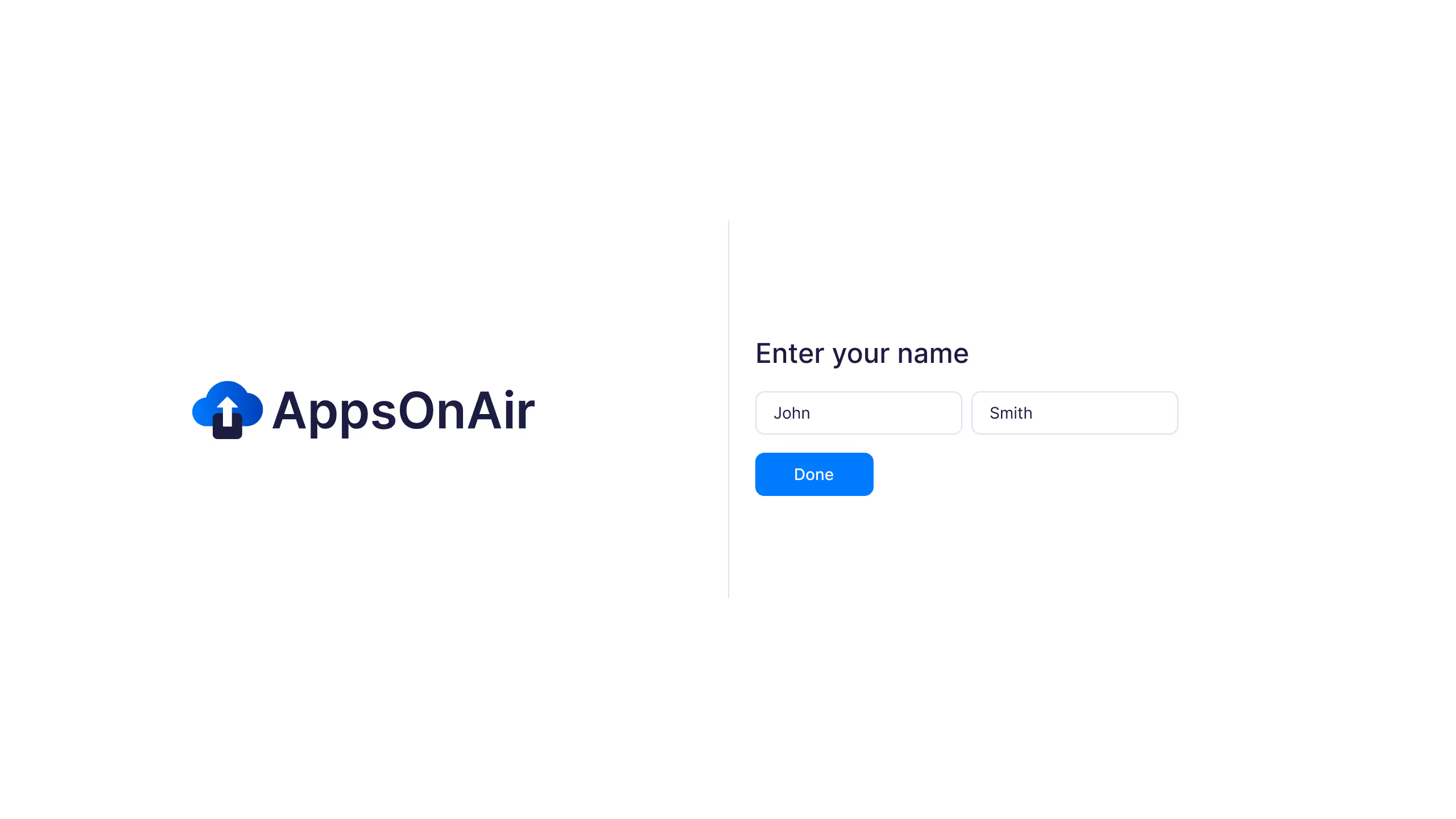
Step 3: Enter Workspace name
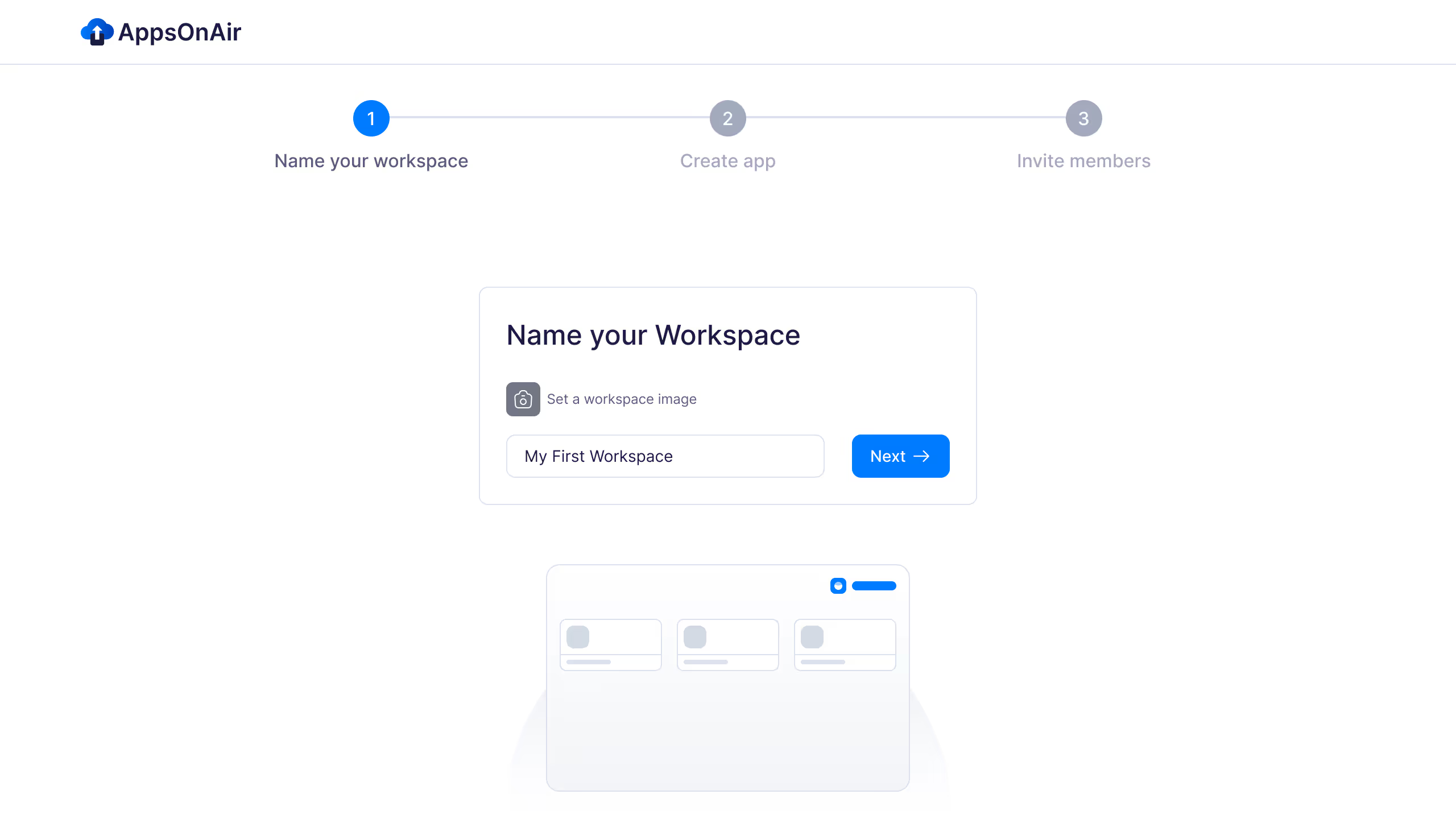
Step 4: Upload file
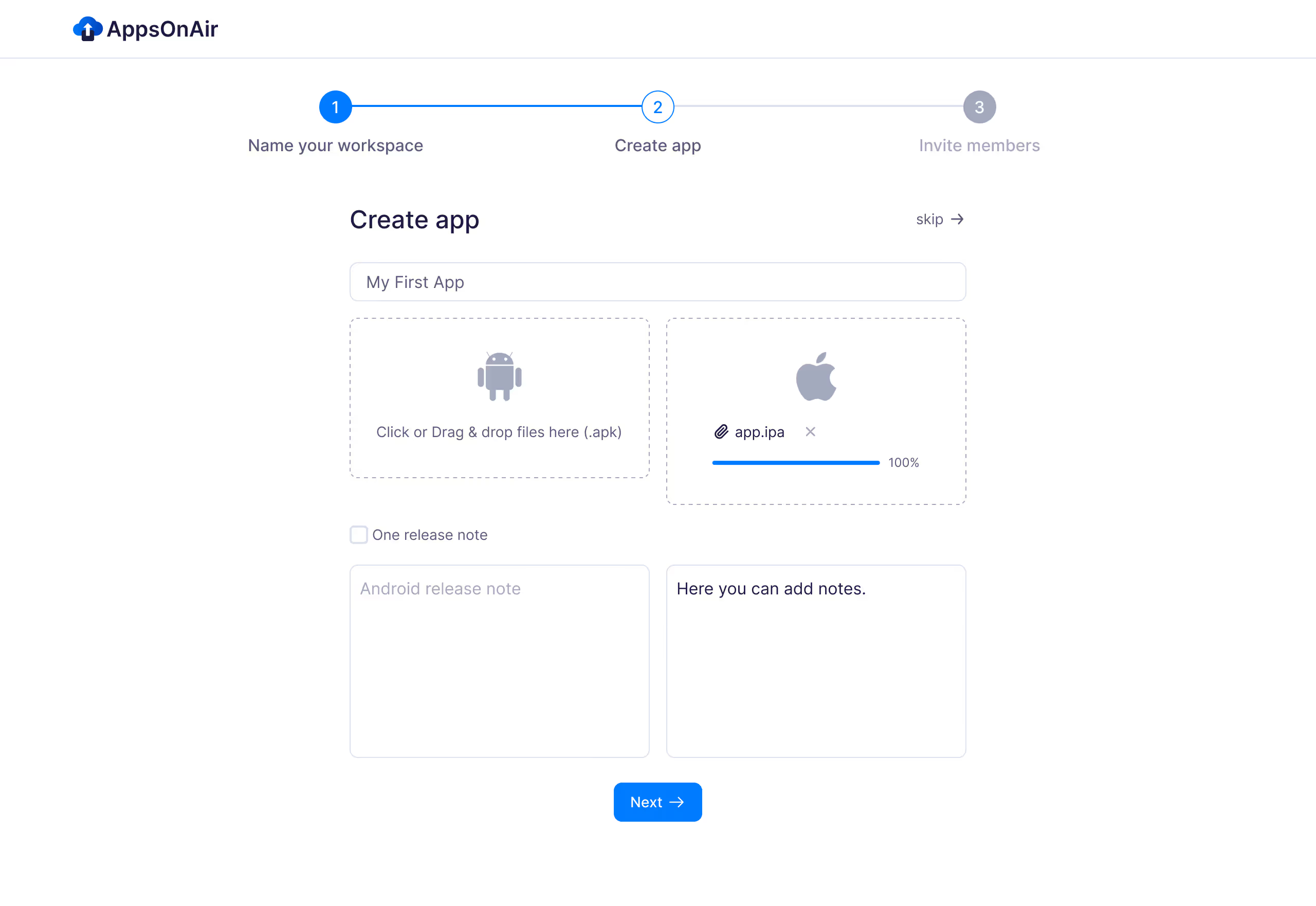
Step 5: Invite members
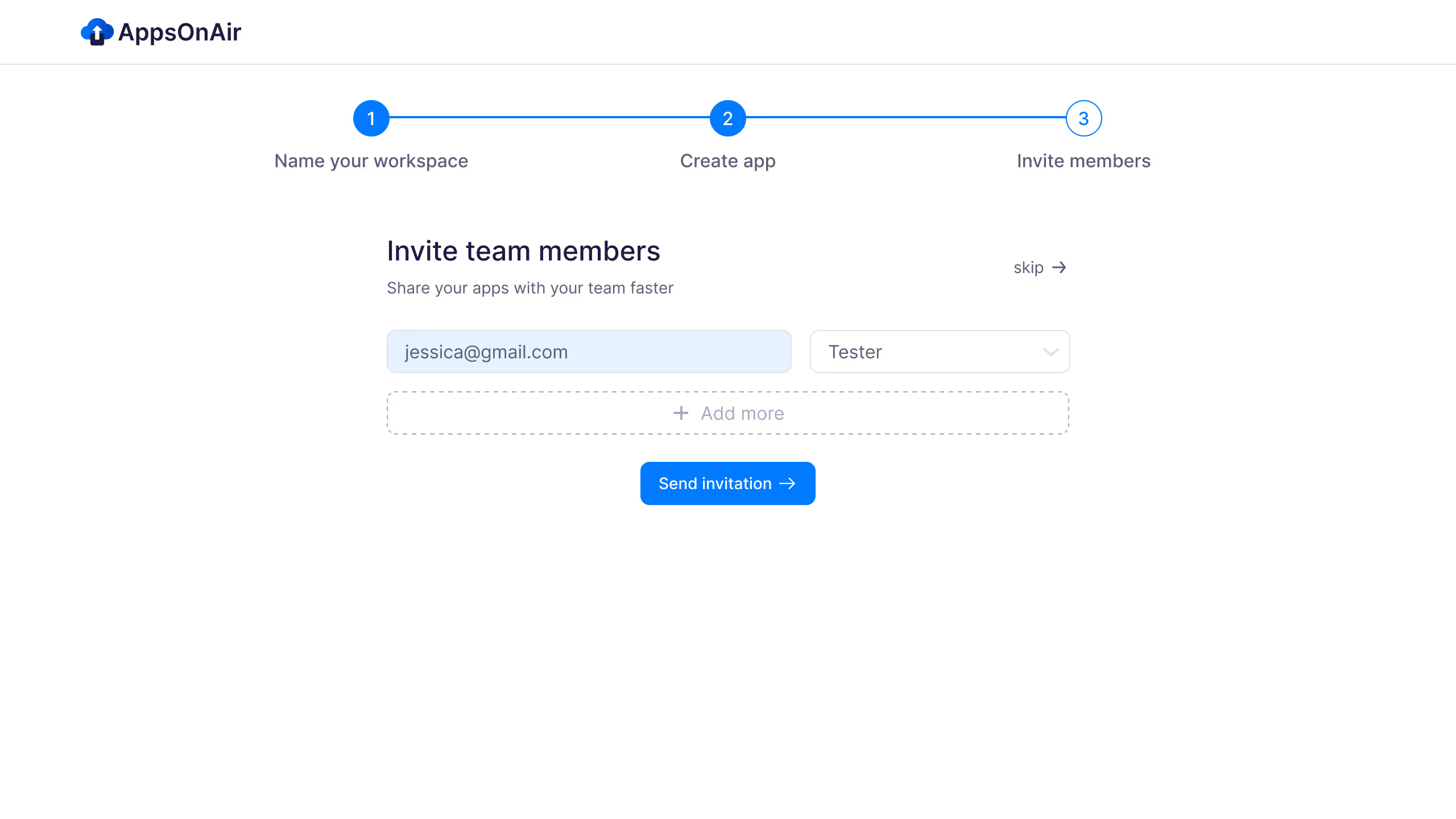
Step 6: After the above step, you will be redirected to the dashboard, where you will see all the apps that have been added.
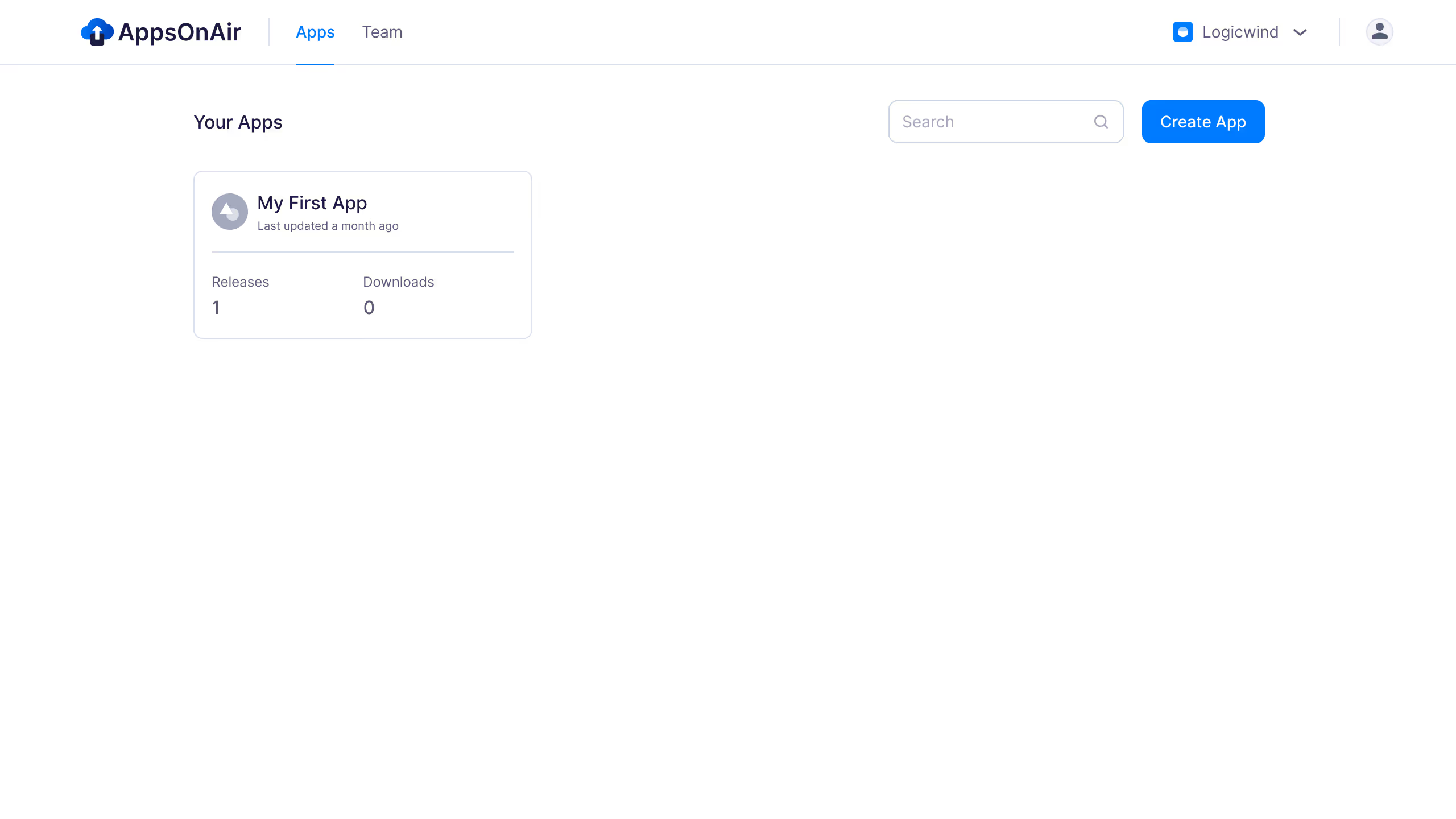
Step 7: Click on the app
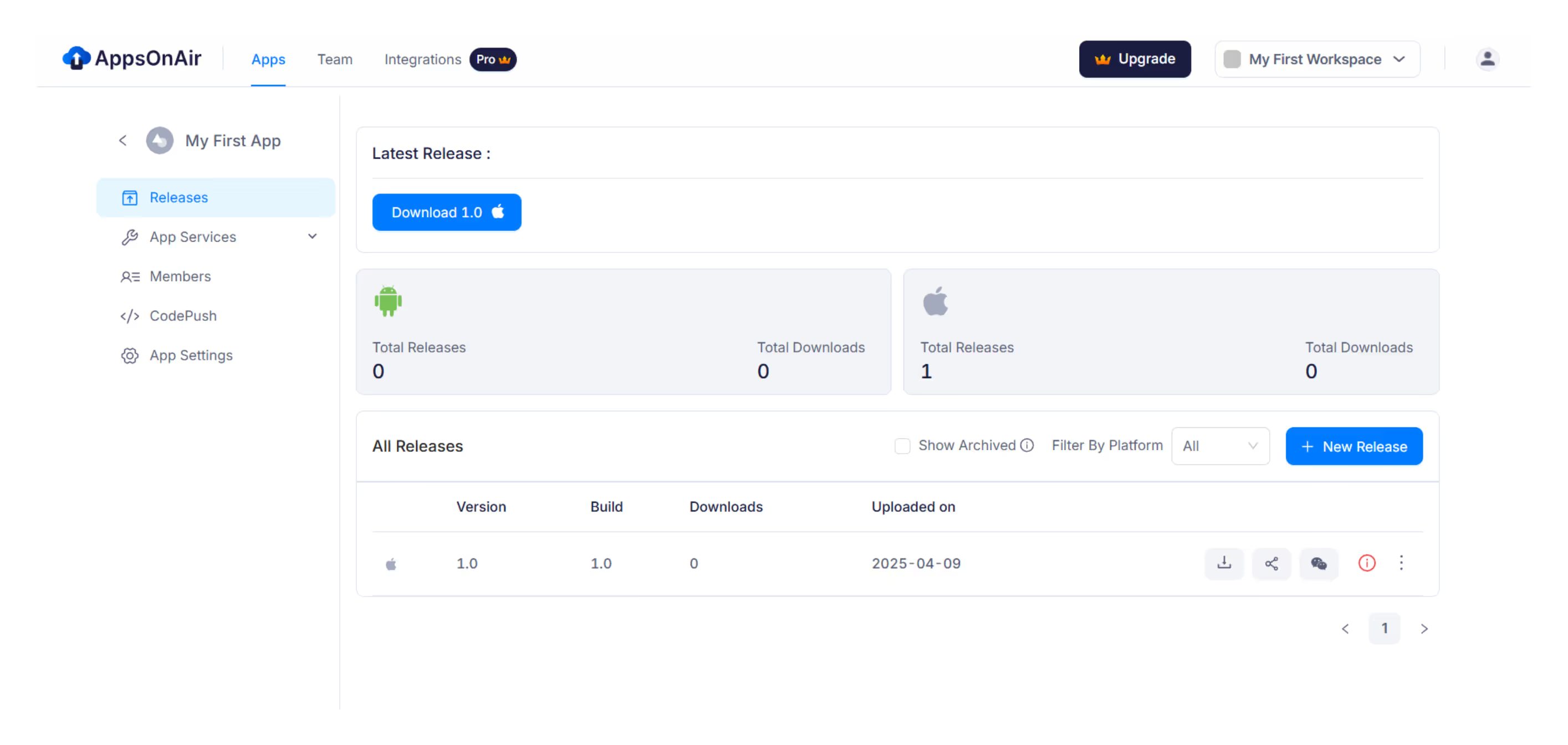
Step 8: When you press the “Share” button, you will see the below pop-up. There, you can set the password as well as the expiry of the link.
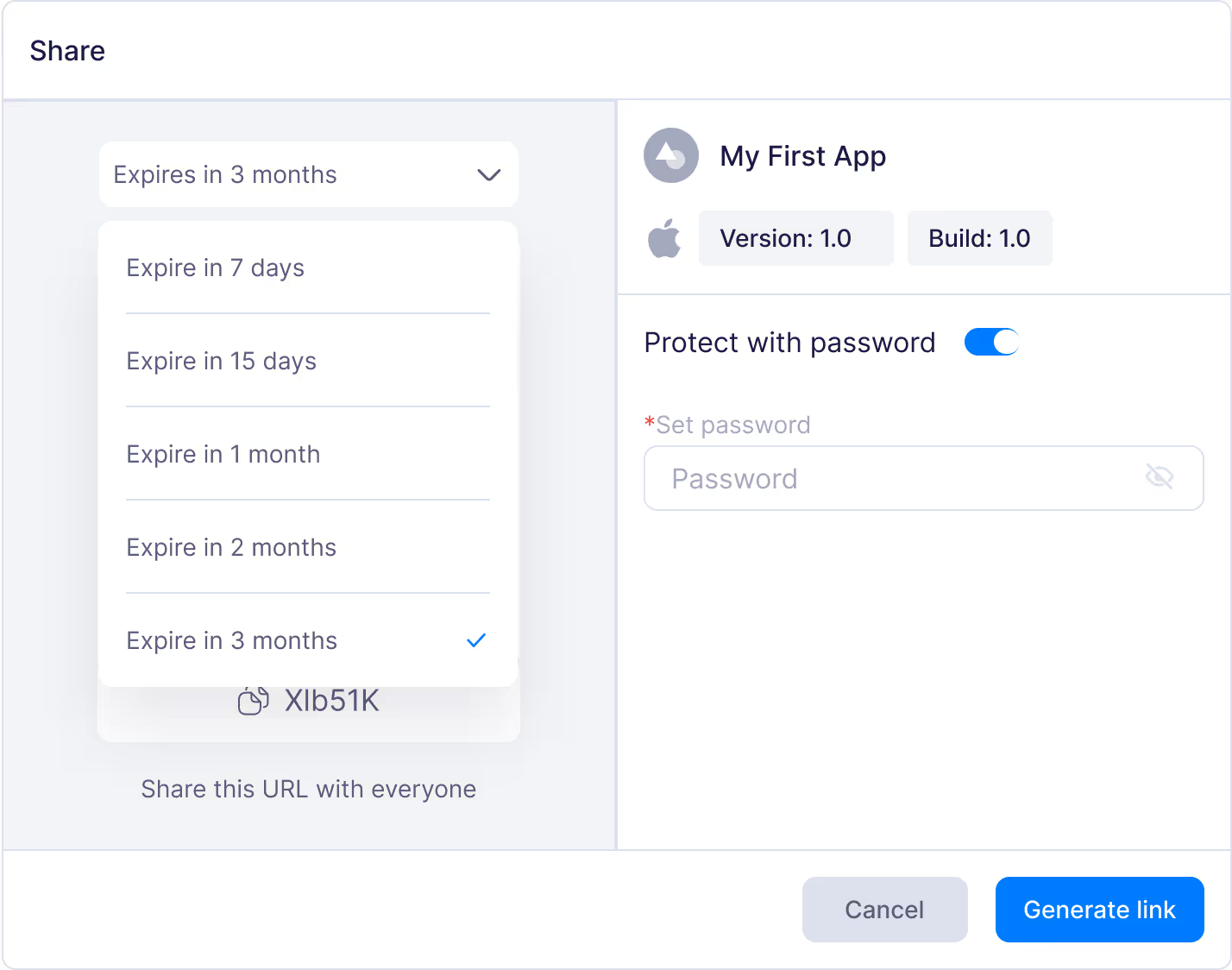
Step 9: Generate Link
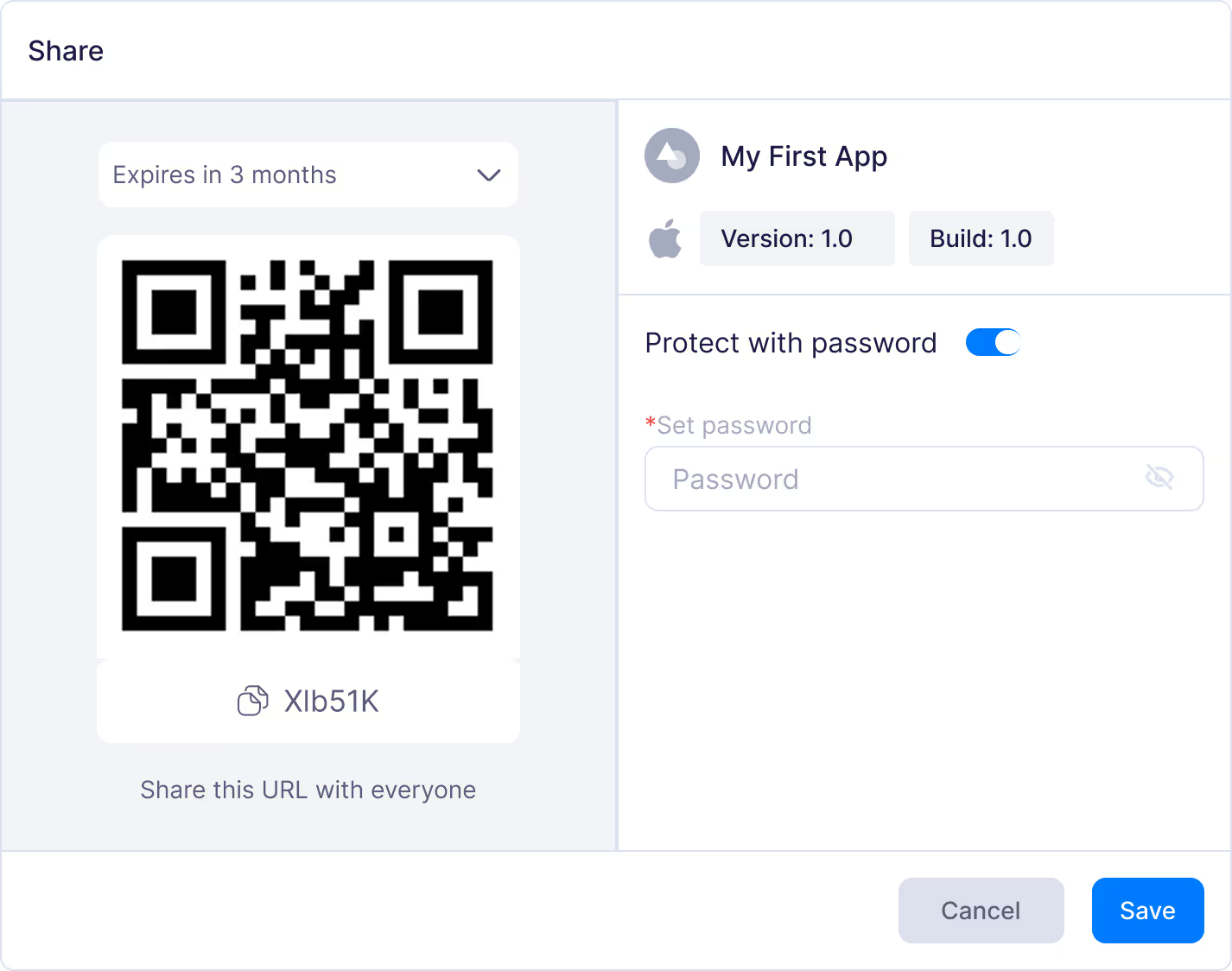
It's that simple!
Now, we can hope that you have a complete idea of how to use AppsOnAir to upload, install, and test IPA files for evaluating iOS apps on real iPhones and iPads.
If you found AppsOnAir easy and smooth, you can use it.